How to take screenshots of your android app
In this post I will explain how to take the screenshots you need to publish your app on google play shop.
I know that searching around the web you can find a lot of other posts on the same argument, but I wrote this as my reminder.
This article suppose you have already installed the Android SDK and that you know how to setup you device to use the debugging mode. I will write other articles on those topics in future posts.
1. Connect your device in debug mode to the pc
2. Start your Eclipse with the Android SDK configured
3. Switch to the DDMS perspective
4. On the left panel you should see the devices you connected to the pc in debug mode. Select the one from which you want to take screenshots
5. Click on the small camera icon on the top and you will get the "Device Screen Capture" popup.
To get additional screenshots you just need to switch activity on your phone and click on the "Refresh" button on the "Device Screen Capture" popup and click "Save".
Easy!!! Enjoy your screenshots.
I know that searching around the web you can find a lot of other posts on the same argument, but I wrote this as my reminder.
Prerequisites
This article suppose you have already installed the Android SDK and that you know how to setup you device to use the debugging mode. I will write other articles on those topics in future posts.
Take a screenshot
Taking a screenshot is a very easy operation to do. If you follow the steps below you will get it in few seconds (well few if you match the prerequisites :-) ). Ok, stop talking and let's take the shots:1. Connect your device in debug mode to the pc
2. Start your Eclipse with the Android SDK configured
3. Switch to the DDMS perspective
4. On the left panel you should see the devices you connected to the pc in debug mode. Select the one from which you want to take screenshots
6. And finally the last step. Click on "Save" and you will get your screenshot in png format.
Easy!!! Enjoy your screenshots.
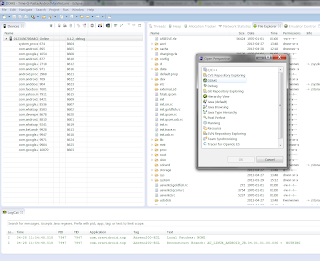



Comments
Post a Comment